An awesome update released in Google Classroom recently! If your education domain has Google Meet available for staff and students, teachers can now turn on a dedicated Google Meet within their Google Classroom.
How to Turn On Google Meet in Google Classroom?
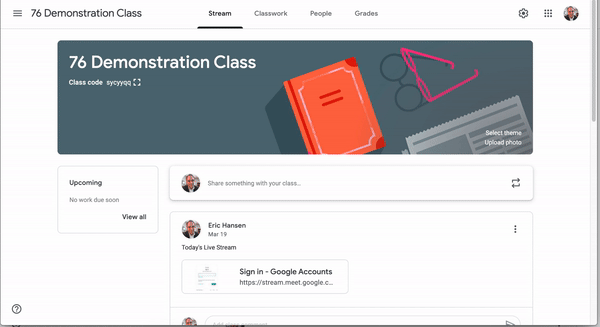
- Open your Google Classroom
- Select settings (top right)
- Locate the Meet section and turn it on.
How a Teacher Starts a Meet from Classroom?

- Go to Classwork section.
- Click on Meet (top of page)
- Join your Google Meet.
Notes: with the new update, students can only join after the teachers starts/joins the meeting.
How do Students Join?
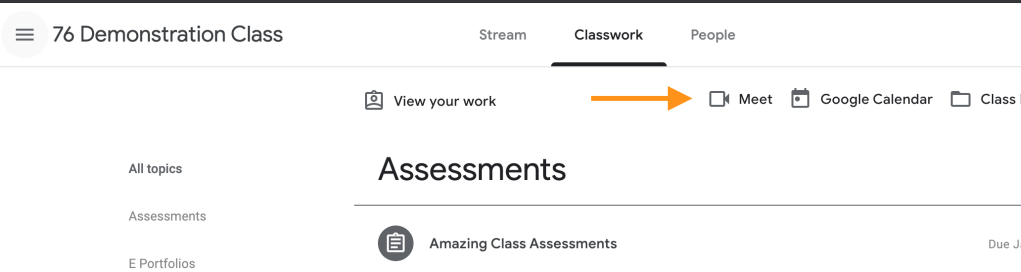
- Students visit your Google Classroom.
- Click the Classwork Tab.
- Select the Google Meet (camera icon)
- Join the Google Meet.
Important Steps Ending the Meeting
It is very important for teachers to follow these steps when ending a Google Meet.
- Have all students exit the Google Meet.
- Teacher will need to exit the Google Meet last.
Important Awareness Notes
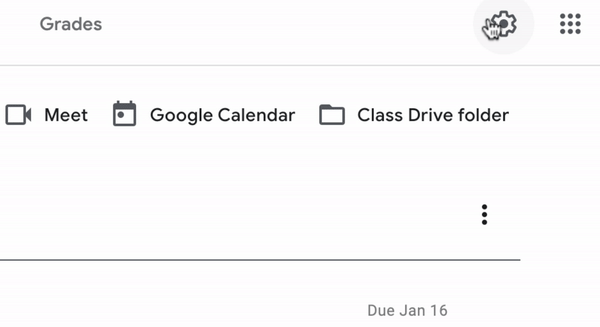
- There are a few seconds to minute delay on when the Google Meet passcode expires.
- If you are concerned about students joining the Meet within this window you can revisit the Class Settings section in Google Classroom and reset the link for Google Meet.


One thought on “Dedicated Google Meet for Classroom”
Comments are closed.